Map Install tutorial
+4
Jucho
yhassine
Fireworm
Dzani
8 posters
Worms 4 and Ultimate Mayhem tweaking mods :: 3D PC games // Tweaking that we major in :: Worms 4 mayhem :: Tweaking Tutorials
Page 1 of 2
Page 1 of 2 • 1, 2 
 Map Install tutorial
Map Install tutorial
I'l show you here how to install worms 4 mayhem map which you downloaded in the game.
Default option
First of all, download the map you want. For example, download ThisgamedoesDragon.xan map from here
http://www.megaupload.com/?d=QT9GZI7P
After you have downloaded, extract the map using Winrar somewhere in computer ( I recommend on Desktop , so you can see it immediately)
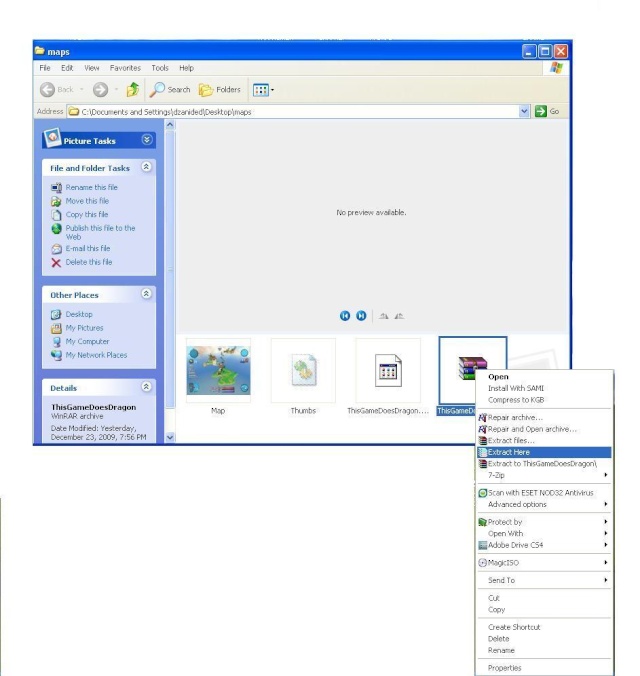
Then copy map ( In this example , map is called ThisgamedoesDragon.xan) to Worms 4 mayhem/Data/Maps folder. ( Folder Where you Installed Worms)
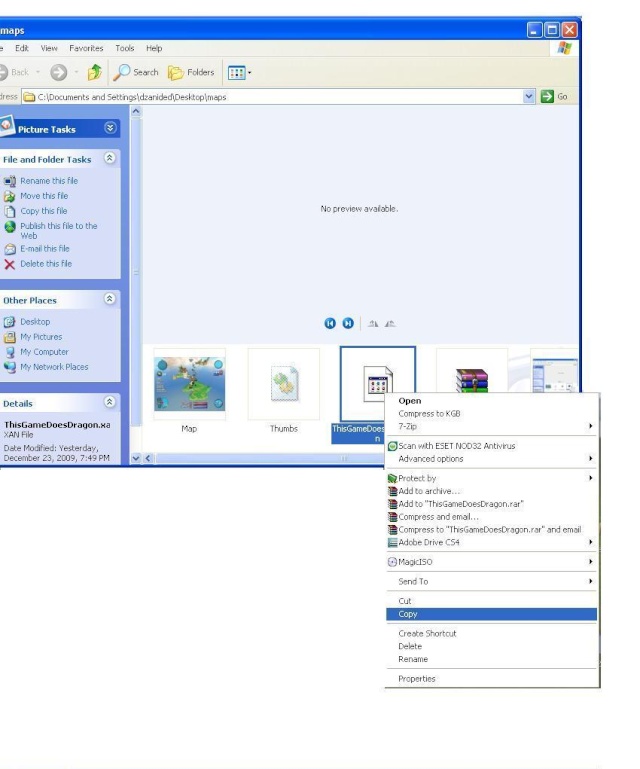
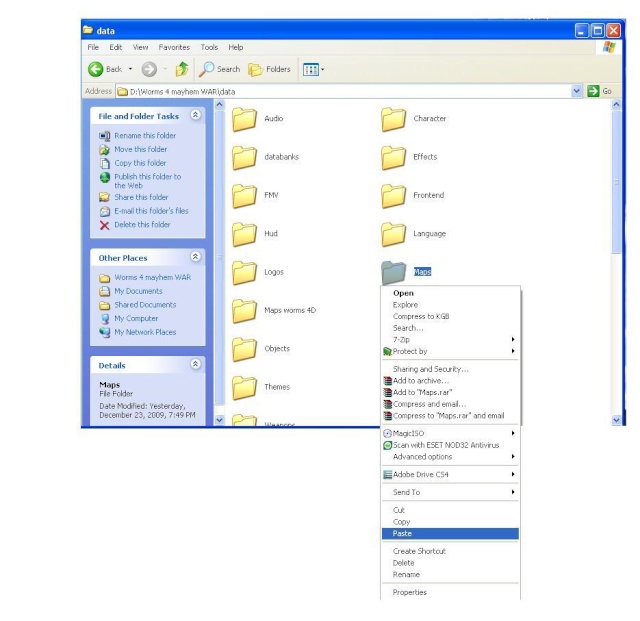
Map will replace existing This game does Dragon map with downloaded one.
So, make sure you back up your old map files.
But if you want to replace other map than ThisgamedoesDragon.xan you will have to rename it to map you want to replace.
If you look in your Data/Maps folder you will see a lot of maps.

You can replace your downloaded with any of these. I marked FastFoodDino.xan. So, if you want to replace this map rename your downloaded Thisgamedoesdragon.xan to FastFoodDino.xan.and copy it to Data/Maps where you installed worms.
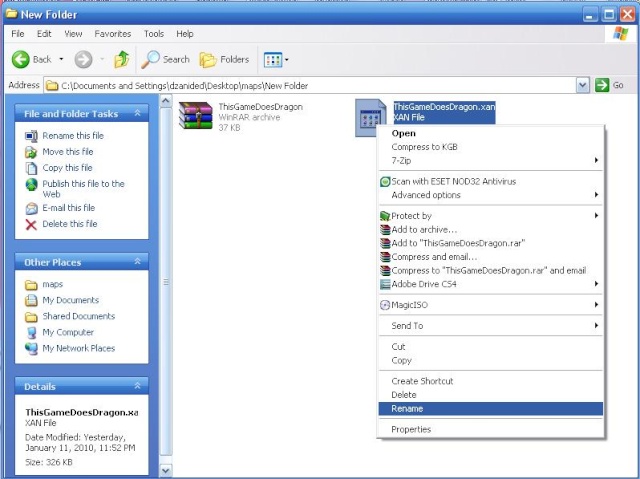
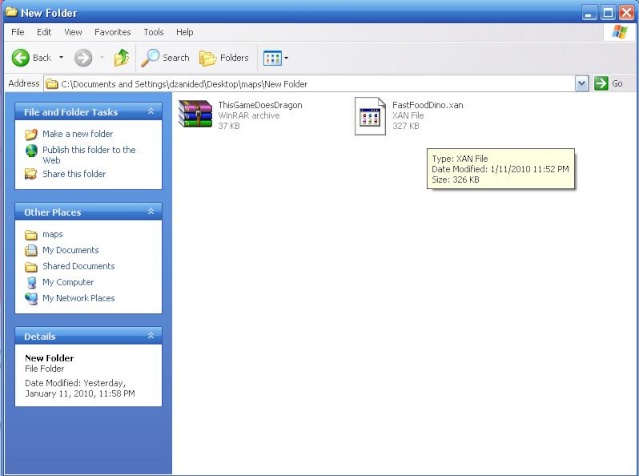
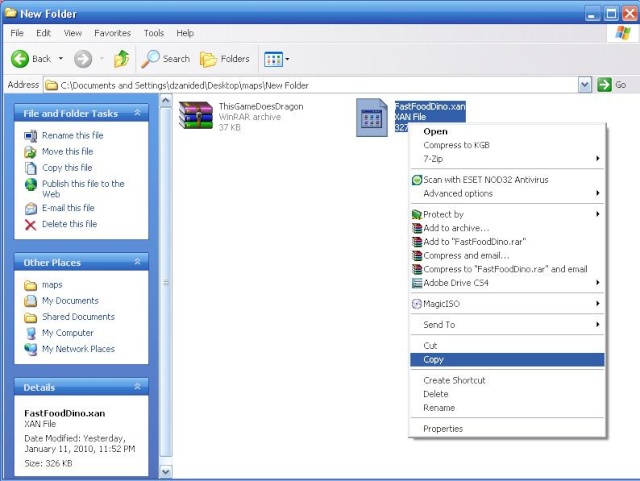
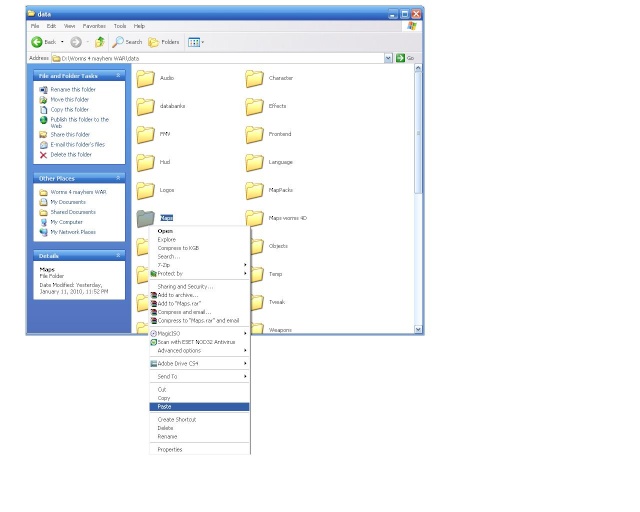
Now your map will replace FastFoodDino.xan map in game.
You will know if you can replace downloaded map with another one if it says that it's selectable.
UPDATE :
I will show you 3 Options by which you can add maps without replacing existing ones.
Option 1 :
In this discussion you'll find an interesting program: the map list editor. It allows you to add new maps into Worms 4 Mayhem without replacing the previous ones.
IMPORTANT: When you'll start wormsmaplist, you'll see that it is all in Russian! No problem: just press CTRL+L and open the file En.ing that is in the same folder of the wormsmaplist editor.exe! Once you've done it, close and reopen Wormsmaplisteditor again! Surprise: the program is in English

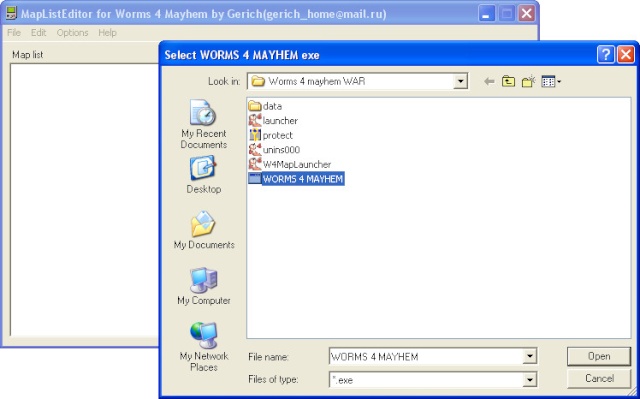
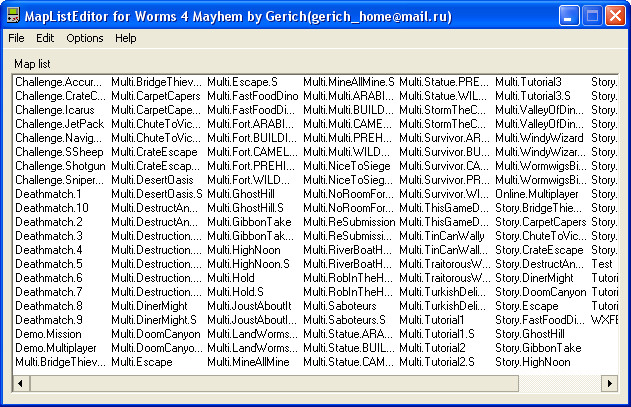
To edit map list click File->Open and select WORMS 4 MAYHEM exe. After that you will see a list of all maps(not only for multiplayer). To add new map click Edit->Add and enter the name of map. To delete map click Edit->Delete. To edit map info double click on map. You will see a window with a several textboxes. Fill them, select map file, image, scripts and press ok. When all is done click File->Save
http://files.filefront.com/W4MapListEditorrar/;13846829;/fileinfo.html
Option 2 :
How Add Map in Worms 4 list:
1. in folder data/maps/ put yourmap.xom, yourhmap.hmp, yourtexturelist.txt
2. in folder data/databanks/ put yourdata.xml
<?xml version='1.0' ?>
<xomArchive>
<xomObjects>
<XDataBank id='id-0'>
<Section>0</Section>
<UintResources href='Databank.CustomDetailBank'/>
<UintResources href='Databank.CustomTextureBank'/>
<StringResources href='Databank.MaterialFile'/>
<StringResources href='Databank.Theme'/>
<StringResources href='Databank.Theme'/>
<StringResources href='Databank.TimeOfDay'/>
<StringResources href='Heightmap.BaseTexture'/>
<StringResources href='Heightmap.SecondTexture'/>
</XDataBank>
<XUintResourceDetails id='Databank.CustomDetailBank'>
<Value>1</Value>
<Name>Databank.CustomDetailBank</Name>
<Flags>72</Flags>
</XUintResourceDetails>
<XUintResourceDetails id='Databank.CustomTextureBank'>
<Value>6</Value>
<Name>Databank.CustomTextureBank</Name>
<Flags>72</Flags>
</XUintResourceDetails>
<XStringResourceDetails id='Databank.MaterialFile'>
<Value>Maps\yourtexturelist.txt</Value>
<Name>Databank.MaterialFile</Name>
<Flags>64</Flags>
</XStringResourceDetails>
<XStringResourceDetails id='Databank.Theme'>
<Value>BUILDING</Value>
<Name>Databank.Theme</Name>
<Flags>64</Flags>
</XStringResourceDetails>
<XStringResourceDetails id='Databank.TimeOfDay'>
<Value>NIGHT</Value>
<Flags>64</Flags>
</XStringResourceDetails>
<XStringResourceDetails id='Heightmap.BaseTexture'>
<Value>C01</Value>
<Name>Heightmap.BaseTexture</Name>
<Flags>64</Flags>
</XStringResourceDetails>
<XStringResourceDetails id='Heightmap.SecondTexture'>
<Value>C03</Value>
<Name>Heightmap.SecondTexture</Name>
<Flags>64</Flags>
</XStringResourceDetails>
</xomObjects>
3. change scripts.xml file in folder data/Tweak
<?xml version='1.0' ?>
<xomArchive>
<xomObjects>
<XDataBank id='id-0'>
<Section>0</Section>
...
<ContainerResources href='yourIDMAP'/>
<StringResources href='txt.yourMapName'/>
...
</XDataBank>
...
<XContainerResourceDetails id='yourIDMAP'>
<Value href='yourMapID-0'/>
<Name>YourMapName</Name>
<Flags>80</Flags>
</XContainerResourceDetails>
<WXFE_LevelDetails id='yourMapID-0'>
<Frontend_Name>txt.yourMapName</Frontend_Name>
<Frontend_Briefing></Frontend_Briefing>
<Frontend_Image>YourIcon.tga</Frontend_Image>
<Level_ScriptName>stdvs,wormpot</Level_ScriptName>
<Level_FileName>YourFileBaseName</Level_FileName>
<Objectives></Objectives>
<Level_Number>6</Level_Number>
<Level_Type>0</Level_Type>
<Lock></Lock>
<Theme_Type>5</Theme_Type>
<Preview_Type>0</Preview_Type>
<BonusTime>165</BonusTime>
</WXFE_LevelDetails>
<XStringResourceDetails id='txt.yourMapName'>
<Value>YourMapName</Value>
<Name>txt.yourMapName</Name>
<Flags>64</Flags>
</XStringResourceDetails>
...
It should work, good luck!!!
Use this method with Worms 4 Map launcher from Alex Bond, located here
https://worms4mayhem.forumotion.com/worms-4-mayhem-f1/w4maplauncher-v1085-launcher-worms-3d-maps-for-worms4-t29.htm
Option 3 :
Use gerichs map pack launcher and map pack editor to create map packs and load them with special launcher.
Find them here https://worms4mayhem.forumotion.com/worms-4-mayhem-f1/gerichs-map-packs-t60.htm
First install both applications.
Use map pack editor to create your map pack. Picture below shows how you should do it. After you have done it, press File - Save map pack.
Save .exe file in Worms 4 Mayhem folder (recommended) and program will automatically create.mpl file in its installation directory.
Default one is C:\Program Files\W4MapPackEditor\iscc\maplists .
Next, open map pack launcher and select .mpl file of your map pack.
And yeah, play the game.
See pictures below for more info.
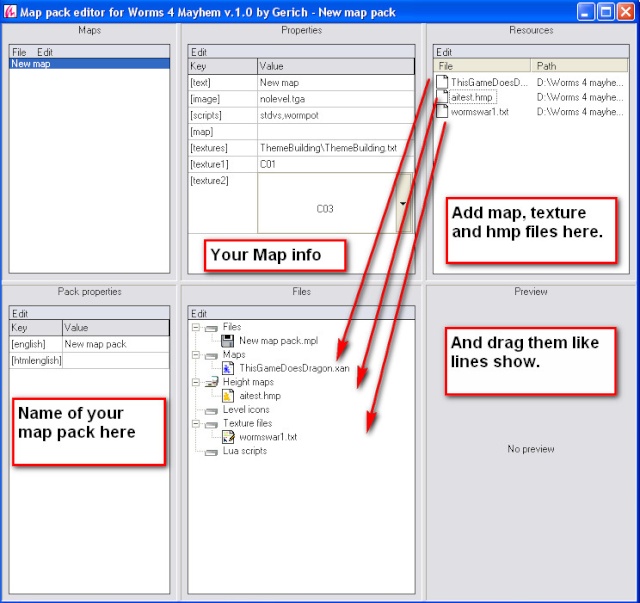

If you have questions feel free to post them here and we will help.
How to create images for your new maps coming soon !
Default option
First of all, download the map you want. For example, download ThisgamedoesDragon.xan map from here
http://www.megaupload.com/?d=QT9GZI7P
After you have downloaded, extract the map using Winrar somewhere in computer ( I recommend on Desktop , so you can see it immediately)
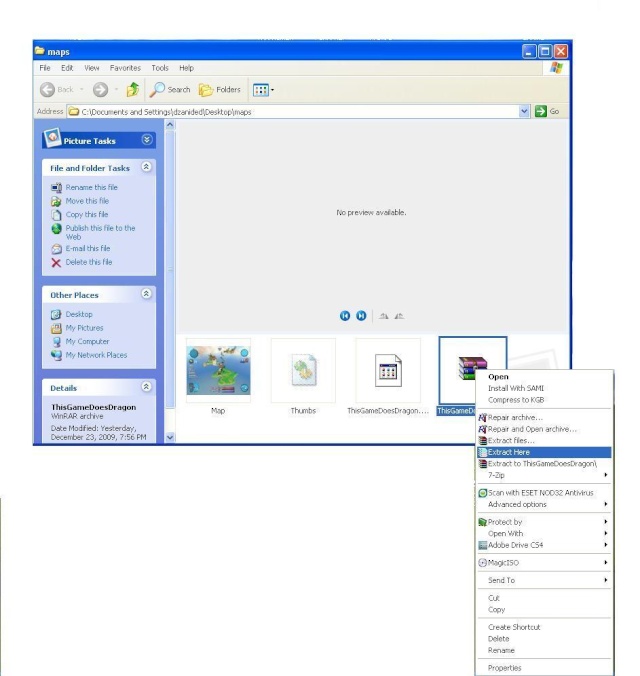
Then copy map ( In this example , map is called ThisgamedoesDragon.xan) to Worms 4 mayhem/Data/Maps folder. ( Folder Where you Installed Worms)
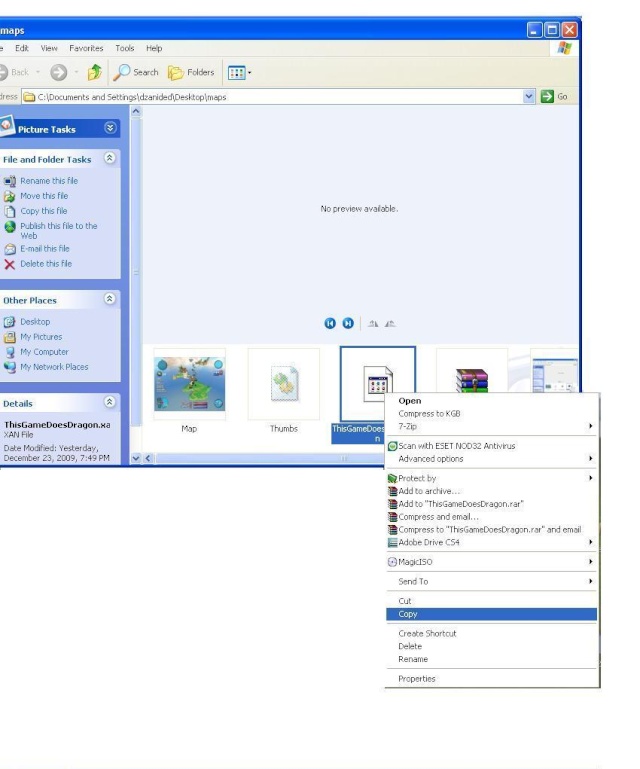
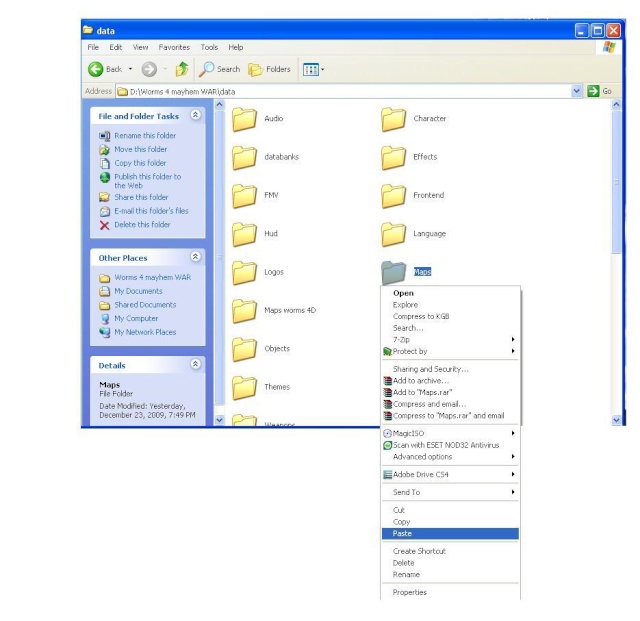
Map will replace existing This game does Dragon map with downloaded one.
So, make sure you back up your old map files.
But if you want to replace other map than ThisgamedoesDragon.xan you will have to rename it to map you want to replace.
If you look in your Data/Maps folder you will see a lot of maps.

You can replace your downloaded with any of these. I marked FastFoodDino.xan. So, if you want to replace this map rename your downloaded Thisgamedoesdragon.xan to FastFoodDino.xan.and copy it to Data/Maps where you installed worms.
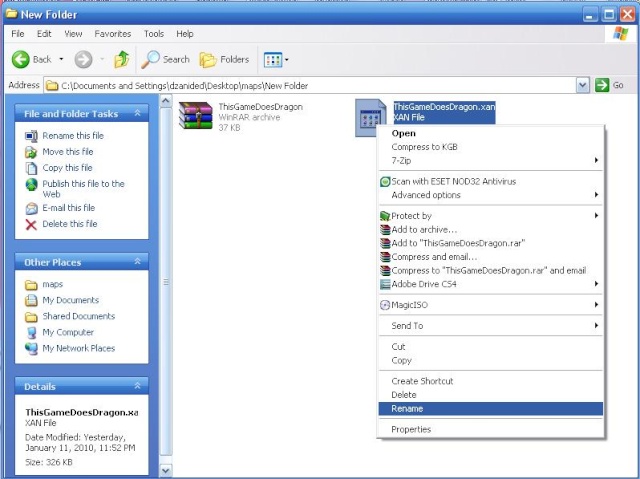
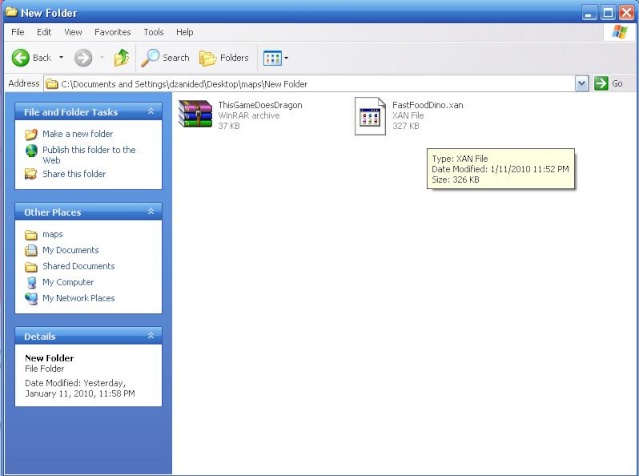
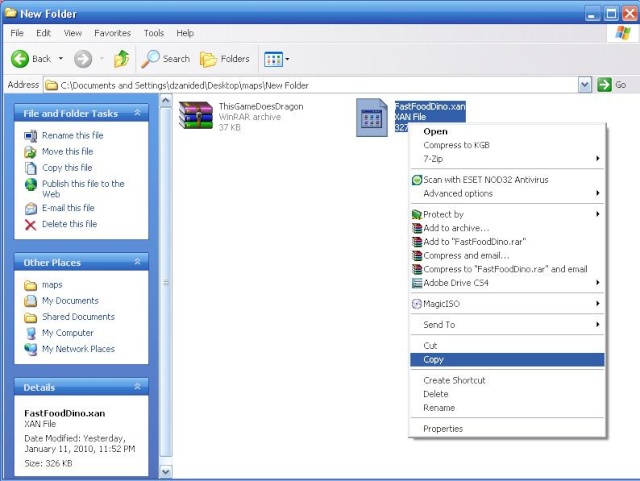
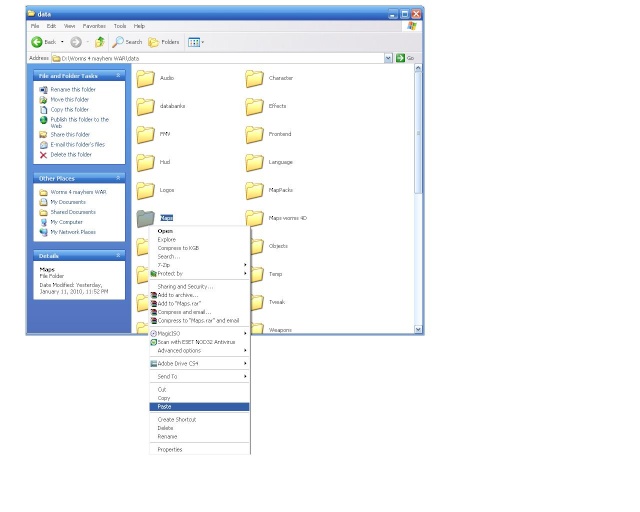
Now your map will replace FastFoodDino.xan map in game.
You will know if you can replace downloaded map with another one if it says that it's selectable.
UPDATE :
I will show you 3 Options by which you can add maps without replacing existing ones.
Option 1 :
In this discussion you'll find an interesting program: the map list editor. It allows you to add new maps into Worms 4 Mayhem without replacing the previous ones.
IMPORTANT: When you'll start wormsmaplist, you'll see that it is all in Russian! No problem: just press CTRL+L and open the file En.ing that is in the same folder of the wormsmaplist editor.exe! Once you've done it, close and reopen Wormsmaplisteditor again! Surprise: the program is in English

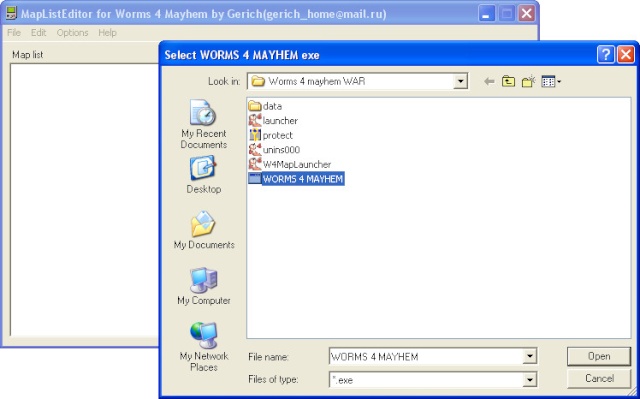
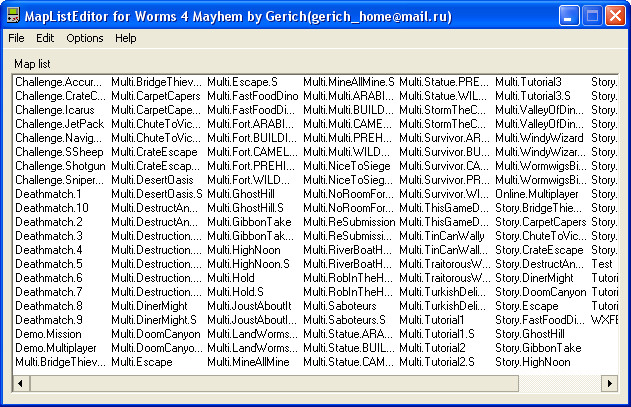
To edit map list click File->Open and select WORMS 4 MAYHEM exe. After that you will see a list of all maps(not only for multiplayer). To add new map click Edit->Add and enter the name of map. To delete map click Edit->Delete. To edit map info double click on map. You will see a window with a several textboxes. Fill them, select map file, image, scripts and press ok. When all is done click File->Save
http://files.filefront.com/W4MapListEditorrar/;13846829;/fileinfo.html
Option 2 :
How Add Map in Worms 4 list:
1. in folder data/maps/ put yourmap.xom, yourhmap.hmp, yourtexturelist.txt
2. in folder data/databanks/ put yourdata.xml
<?xml version='1.0' ?>
<xomArchive>
<xomObjects>
<XDataBank id='id-0'>
<Section>0</Section>
<UintResources href='Databank.CustomDetailBank'/>
<UintResources href='Databank.CustomTextureBank'/>
<StringResources href='Databank.MaterialFile'/>
<StringResources href='Databank.Theme'/>
<StringResources href='Databank.Theme'/>
<StringResources href='Databank.TimeOfDay'/>
<StringResources href='Heightmap.BaseTexture'/>
<StringResources href='Heightmap.SecondTexture'/>
</XDataBank>
<XUintResourceDetails id='Databank.CustomDetailBank'>
<Value>1</Value>
<Name>Databank.CustomDetailBank</Name>
<Flags>72</Flags>
</XUintResourceDetails>
<XUintResourceDetails id='Databank.CustomTextureBank'>
<Value>6</Value>
<Name>Databank.CustomTextureBank</Name>
<Flags>72</Flags>
</XUintResourceDetails>
<XStringResourceDetails id='Databank.MaterialFile'>
<Value>Maps\yourtexturelist.txt</Value>
<Name>Databank.MaterialFile</Name>
<Flags>64</Flags>
</XStringResourceDetails>
<XStringResourceDetails id='Databank.Theme'>
<Value>BUILDING</Value>
<Name>Databank.Theme</Name>
<Flags>64</Flags>
</XStringResourceDetails>
<XStringResourceDetails id='Databank.TimeOfDay'>
<Value>NIGHT</Value>
<Flags>64</Flags>
</XStringResourceDetails>
<XStringResourceDetails id='Heightmap.BaseTexture'>
<Value>C01</Value>
<Name>Heightmap.BaseTexture</Name>
<Flags>64</Flags>
</XStringResourceDetails>
<XStringResourceDetails id='Heightmap.SecondTexture'>
<Value>C03</Value>
<Name>Heightmap.SecondTexture</Name>
<Flags>64</Flags>
</XStringResourceDetails>
</xomObjects>
3. change scripts.xml file in folder data/Tweak
<?xml version='1.0' ?>
<xomArchive>
<xomObjects>
<XDataBank id='id-0'>
<Section>0</Section>
...
<ContainerResources href='yourIDMAP'/>
<StringResources href='txt.yourMapName'/>
...
</XDataBank>
...
<XContainerResourceDetails id='yourIDMAP'>
<Value href='yourMapID-0'/>
<Name>YourMapName</Name>
<Flags>80</Flags>
</XContainerResourceDetails>
<WXFE_LevelDetails id='yourMapID-0'>
<Frontend_Name>txt.yourMapName</Frontend_Name>
<Frontend_Briefing></Frontend_Briefing>
<Frontend_Image>YourIcon.tga</Frontend_Image>
<Level_ScriptName>stdvs,wormpot</Level_ScriptName>
<Level_FileName>YourFileBaseName</Level_FileName>
<Objectives></Objectives>
<Level_Number>6</Level_Number>
<Level_Type>0</Level_Type>
<Lock></Lock>
<Theme_Type>5</Theme_Type>
<Preview_Type>0</Preview_Type>
<BonusTime>165</BonusTime>
</WXFE_LevelDetails>
<XStringResourceDetails id='txt.yourMapName'>
<Value>YourMapName</Value>
<Name>txt.yourMapName</Name>
<Flags>64</Flags>
</XStringResourceDetails>
...
It should work, good luck!!!
Use this method with Worms 4 Map launcher from Alex Bond, located here
https://worms4mayhem.forumotion.com/worms-4-mayhem-f1/w4maplauncher-v1085-launcher-worms-3d-maps-for-worms4-t29.htm
Option 3 :
Use gerichs map pack launcher and map pack editor to create map packs and load them with special launcher.
Find them here https://worms4mayhem.forumotion.com/worms-4-mayhem-f1/gerichs-map-packs-t60.htm
First install both applications.
Use map pack editor to create your map pack. Picture below shows how you should do it. After you have done it, press File - Save map pack.
Save .exe file in Worms 4 Mayhem folder (recommended) and program will automatically create.mpl file in its installation directory.
Default one is C:\Program Files\W4MapPackEditor\iscc\maplists .
Next, open map pack launcher and select .mpl file of your map pack.
And yeah, play the game.
See pictures below for more info.
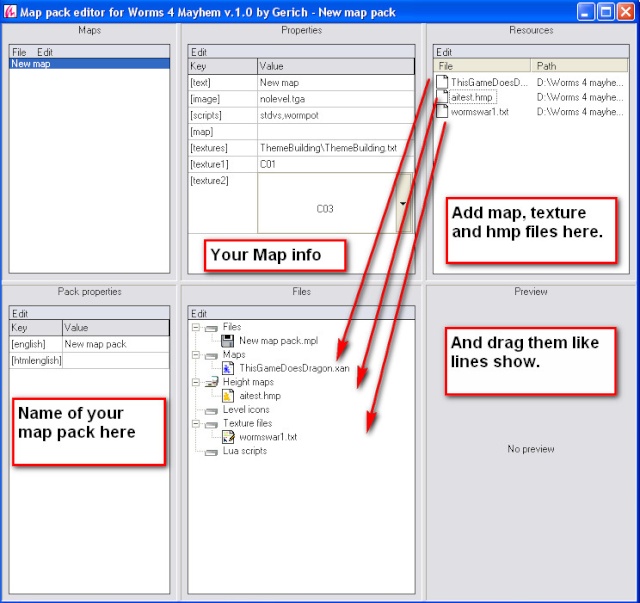

If you have questions feel free to post them here and we will help.
How to create images for your new maps coming soon !
Last edited by Dzani on Mon Aug 09, 2010 12:59 pm; edited 10 times in total
 Re: Map Install tutorial
Re: Map Install tutorial
Actually, there is another way you can add your maps besides replacing, I think it has something to do with the scripts file in the tweak folder, I'm not sure how to set everything up in the file though, if I do eventually find out, I'll post something on it.
_________________________________________________________________________________________________________________________________
As requested by Dzani here is a tutorial on how to make a hmap
1st off to even do a height map even for your own map you need to open one already made.
(you can copy and paste carpet capers for your map because it is completely blank)
So open your map or a map you want to change then in the file drop down menu click open height map.
Height maps are located in you data/maps folder. For this tutorial I will choose the map Rob In the Hood.
Before I forget you should also have the water turned on so you can see the water level.
Once you open it and you have the textures loaded you might see the textures aren't right, thats alright, it is normal because the editor doesn't show some textures right. Like shown here for me.

Now if you didn't select anything you should have this on the side (if you did deselect it you can always reselect it).

If you are doing a map already done, in the height map drop down in the picture above go to import because the contrast on export is 100 and will look like this
You don't want that, you want the contrast set to 0. After changing the contrast to 100 press the print screen button on your keyboard. (for those who don't know print screen takes a snapshot of your screen and puts it in the clipboard)

Now go edit the picture, you can use mspaint for this but I prefer Paint.net. The hmap picture only uses grayscale so if you use colors it will convert to grayscale. Ok, when your done press the button that says open image and select your height map image. And then put the contrast back to 0. If you use paint.net you can put blur beforehand so then the slopes will be even smother. This is my changes.

You can change the max and min values, but if I remember if you put the max value to high you start walking in the ground as in, walking under the surface of the height map. The max value is for white and min value is for black. I put my max value to 0.900 and my min to 0.100 I get this my final result.

Oh and the reason why the height map is a different texture now then from the beginning is because I closed the program and opened it back up.
Here is the download link for paint.net if you want it but don't have it.
_________________________________________________________________________________________________________________________________
As requested by Dzani here is a tutorial on how to make a hmap
1st off to even do a height map even for your own map you need to open one already made.
(you can copy and paste carpet capers for your map because it is completely blank)
So open your map or a map you want to change then in the file drop down menu click open height map.
Height maps are located in you data/maps folder. For this tutorial I will choose the map Rob In the Hood.
Before I forget you should also have the water turned on so you can see the water level.
Once you open it and you have the textures loaded you might see the textures aren't right, thats alright, it is normal because the editor doesn't show some textures right. Like shown here for me.

Now if you didn't select anything you should have this on the side (if you did deselect it you can always reselect it).

If you are doing a map already done, in the height map drop down in the picture above go to import because the contrast on export is 100 and will look like this
You don't want that, you want the contrast set to 0. After changing the contrast to 100 press the print screen button on your keyboard. (for those who don't know print screen takes a snapshot of your screen and puts it in the clipboard)

Now go edit the picture, you can use mspaint for this but I prefer Paint.net. The hmap picture only uses grayscale so if you use colors it will convert to grayscale. Ok, when your done press the button that says open image and select your height map image. And then put the contrast back to 0. If you use paint.net you can put blur beforehand so then the slopes will be even smother. This is my changes.

You can change the max and min values, but if I remember if you put the max value to high you start walking in the ground as in, walking under the surface of the height map. The max value is for white and min value is for black. I put my max value to 0.900 and my min to 0.100 I get this my final result.

Oh and the reason why the height map is a different texture now then from the beginning is because I closed the program and opened it back up.
Here is the download link for paint.net if you want it but don't have it.
Last edited by Iceworm on Thu Apr 01, 2010 1:56 am; edited 2 times in total
Fireworm- Standard Member
- Posts : 493
Activity Points : 622
Reputation : 88
Join date : 2010-01-27
Age : 29
 Re: Map Install tutorial
Re: Map Install tutorial
I updated Map install tutorial with option for adding maps without replacing existing. Check it : )
 Re: Map Install tutorial
Re: Map Install tutorial
For the box that says Theme Type(number), which # is for which theme.
And the E isn't red in the word update
And the E isn't red in the word update
Fireworm- Standard Member
- Posts : 493
Activity Points : 622
Reputation : 88
Join date : 2010-01-27
Age : 29
 Re: Map Install tutorial
Re: Map Install tutorial
Question,
So i got both the 250 maps and the alex bond launcher. To add the 250 maps how do i do so? You wrote how but the only files in the 250 pack folder are xan and text (you didnt list anything about those).
Thank you
So i got both the 250 maps and the alex bond launcher. To add the 250 maps how do i do so? You wrote how but the only files in the 250 pack folder are xan and text (you didnt list anything about those).
Thank you
yhassine- Standard Member
- Posts : 5
Activity Points : 5
Reputation : 0
Join date : 2010-07-02
 Re: Map Install tutorial
Re: Map Install tutorial
.xan files are map files and .txt ( text) files are actually textures. If hmp is not located in 250 map pack, then it is not needed probably.
Just follow option 2. It is a bit tricky, it would be a lot easier if you used Gerichs map launcher. Anyway, if you have more questions post.
Just follow option 2. It is a bit tricky, it would be a lot easier if you used Gerichs map launcher. Anyway, if you have more questions post.
 Re: Map Install tutorial
Re: Map Install tutorial
Thanks for the reply. is there a limit to the amount of maps per pack the game will read? And also, how do you go about saving the format to mpl so the the Gerich map launcher loads them? The format feature doesnt have mpl as a save as format.
yhassine- Standard Member
- Posts : 5
Activity Points : 5
Reputation : 0
Join date : 2010-07-02
 Re: Map Install tutorial
Re: Map Install tutorial
does anyone know any info about the post above for those who used this? Not sure how active this forum is but if anyone has any info on that would be awesome. would love to be able to play the maps.
yhassine- Standard Member
- Posts : 5
Activity Points : 5
Reputation : 0
Join date : 2010-07-02
 Re: Map Install tutorial
Re: Map Install tutorial
In option 3, Gerichs map pack you can use only 89 maps.
When you are done in Gerichs map pack select File - Save Map pack. Save .exe file somewhere and program will automatically create .mpl
file in C:\Program Files\W4MapPackEditor\iscc\maplists ( that is default directory ) - or other directory depending where you installed it.
However, in option 2 you can create as much maps as you want.
When you are done in Gerichs map pack select File - Save Map pack. Save .exe file somewhere and program will automatically create .mpl
file in C:\Program Files\W4MapPackEditor\iscc\maplists ( that is default directory ) - or other directory depending where you installed it.
However, in option 2 you can create as much maps as you want.

 Re: Map Install tutorial
Re: Map Install tutorial
Thanks again for the help. So I found out that it saves both an exe and mpl (which i did not find earlier). However, when I go to the launcher, and it shows both the standart one and the new one i made, when i chose the new one, it opens the alex bond settings instead with those 85 maps and not the mpl i created. Is there something I am missing in between?
yhassine- Standard Member
- Posts : 5
Activity Points : 5
Reputation : 0
Join date : 2010-07-02
 Re: Map Install tutorial
Re: Map Install tutorial
anyone tried to play the 250 map pack? how do you go about doing so? still having the issue with the previous post.
thanks in advance
thanks in advance
yhassine- Standard Member
- Posts : 5
Activity Points : 5
Reputation : 0
Join date : 2010-07-02
 Re: Map Install tutorial
Re: Map Install tutorial
Yhassine, sorry that we still haven't resolved this issue. I am currently on vocation, so I am not spending much time on internet and I don't have all the files I need. Anyway, I'll check it when I get back. I will also contact the author of program and ask him to post tutorial here. Thanks
 option 1
option 1
hey i downloaded the programm for option 1 but how do i add a new map??
it only says press edit and enter new map name but which name??
wheere do i have to put my downloaded maps??
plz help me and sorry for my bad english
it only says press edit and enter new map name but which name??
wheere do i have to put my downloaded maps??
plz help me and sorry for my bad english

Jucho- Standard Member
- Posts : 1
Activity Points : 1
Reputation : 0
Join date : 2010-08-09
 Re: Map Install tutorial
Re: Map Install tutorial
Use default option ( the first one in post ) and it shows you have to install downloaded maps.
Options 1, 2 and 3 are a bit tricky but with them you can add maps without replacing existing ones.
But anyway, just try default option and feel free to ask more questions if you have them.
Options 1, 2 and 3 are a bit tricky but with them you can add maps without replacing existing ones.
But anyway, just try default option and feel free to ask more questions if you have them.
 Re: Map Install tutorial
Re: Map Install tutorial
Very nice forum!!!
I have installed W4map launcher with W3D v.1.085 by alexbond. it's fantastic BUT i ha ve a problem.
Names of players are flickering and this bug is very annoying.
Anyone can help me?
I have installed W4map launcher with W3D v.1.085 by alexbond. it's fantastic BUT i ha ve a problem.
Names of players are flickering and this bug is very annoying.
Anyone can help me?
mcprojects- Standard Member
- Posts : 2
Activity Points : 2
Reputation : 0
Join date : 2010-10-13
 Re: Map Install tutorial
Re: Map Install tutorial
I never encountered that bug before. Strange, what version of W4M you have , Europe or USA ?
 Re: Map Install tutorial
Re: Map Install tutorial
I have never experienced that either. With both US and Europe.
Fireworm- Standard Member
- Posts : 493
Activity Points : 622
Reputation : 88
Join date : 2010-01-27
Age : 29
 Re: Map Install tutorial
Re: Map Install tutorial
Tnx for the reply.
Version 1.00 european.
This happens only in game with the 16:10 resolution. In 4:3 this bug doesn't happens...
Version 1.00 european.
This happens only in game with the 16:10 resolution. In 4:3 this bug doesn't happens...
mcprojects- Standard Member
- Posts : 2
Activity Points : 2
Reputation : 0
Join date : 2010-10-13
 Re: Map Install tutorial
Re: Map Install tutorial
could you please bold the things, that should be changed?How Add Map in Worms 4 list:
1. in folder data/maps/ put yourmap.xom, yourhmap.hmp, yourtexturelist.txt
2. in folder data/databanks/ put yourdata.xml0 1 Databank.CustomDetailBank 72 6 Databank.CustomTextureBank 72 Maps\yourtexturelist.txt Databank.MaterialFile 64 BUILDING Databank.Theme 64 NIGHT 64 C01 Heightmap.BaseTexture 64 C03 Heightmap.SecondTexture 64
3. change scripts.xml file in folder data/Tweak0
...
...
...YourMapName 80 txt.yourMapName YourIcon.tga stdvs,wormpot YourFileBaseName 6 0 5 0 165 YourMapName txt.yourMapName 64

napVpan- Standard Member
- Posts : 45
Activity Points : 52
Reputation : 0
Join date : 2011-01-29
Age : 29
Location : Germany
 Re: Map Install tutorial
Re: Map Install tutorial
I don't understand the question here. What do you need help with ? How to install a map?
 Re: Map Install tutorial
Re: Map Install tutorial
Dzani wrote:I don't understand the question here. What do you need help with ? How to install a map?
well the quote just made it senseless. I don´t understand how to do option 2. What should i fill in by myself, and what could stay the same? I think bold (big letters) the things, that should be filled in and a short ecplanation what exactly would help!

napVpan- Standard Member
- Posts : 45
Activity Points : 52
Reputation : 0
Join date : 2011-01-29
Age : 29
Location : Germany
 Re: Map Install tutorial
Re: Map Install tutorial
I haven't used that method for some time, so I'll have to check it up. I'll reply after I do it.
Anyway, in the meantime, try using default option .
.
Anyway, in the meantime, try using default option
 .
. Re: Map Install tutorial
Re: Map Install tutorial
no i hate not having all maps in a view :-), I just do nothing with the maps...Dzani wrote:I haven't used that method for some time, so I'll have to check it up. I'll reply after I do it.
Anyway, in the meantime, try using default option.

napVpan- Standard Member
- Posts : 45
Activity Points : 52
Reputation : 0
Join date : 2011-01-29
Age : 29
Location : Germany
 Re: Map Install tutorial
Re: Map Install tutorial
He said this , because the tools to add new maps d'ont exist in the entire internet, all dead , so trying to get it working with the primitive way is ... is well strange in 2011, d'ont have quick test ingame like UDK or other game editors :/ , so forget it , replace maps will be better F*CK yea !
Benox.exe- Standard Member
- Posts : 2
Activity Points : 2
Reputation : 0
Join date : 2011-10-10
Page 1 of 2 • 1, 2 
 Similar topics
Similar topics» What are the life time (Tutorial important)
» WeapTwk tutorial
» Xom view 3.0 tutorial how to do saturn model
» How to write the code tweak :D (tutorial for beginner)
» [Tutorial] Change the names of the weapons
» WeapTwk tutorial
» Xom view 3.0 tutorial how to do saturn model
» How to write the code tweak :D (tutorial for beginner)
» [Tutorial] Change the names of the weapons
Worms 4 and Ultimate Mayhem tweaking mods :: 3D PC games // Tweaking that we major in :: Worms 4 mayhem :: Tweaking Tutorials
Page 1 of 2
Permissions in this forum:
You cannot reply to topics in this forum|
|
|